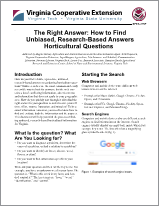The Right Answer: How to Find Unbiased, Research-Based Answers Horticultural Questions
ID
SPES-275P
EXPERT REVIEWED
Introduction
How do you find reliable, up-to-date, unbiased, research-based answers to gardening/horticulture questions? Online searches are the most common and easily accessible way to look for answers, but the web contains a lot of conflicting information, advertisements, and information that does not apply to your geographic area. How do you quickly sort through it all to find the right answer to your question in order to save yourself time, effort, money, frustration, and mistakes? To be a smart information consumer, you need to know how to find and evaluate both the information and the sources. This document will help you with the process of finding unbiased, research-based horticultural information for Virginia.
What Is the question? What Are You Looking for?
- Do you want to diagnose a problem, determine the cause of a problem, or find a solution to a problem?
- Do you want to identify an insect, disease, weed, flower, or plant?
- Do you want to find information specific to your location?
Write out your question and then list the key terms. For example, you have an unknown weed in your lawn. The question is, “What is this weed in my lawn, and how do I control it?” The key terms are “lawn,” “weed,” “identification,” and “control.”
Starting the Search
Web Browsers
Computers and mobile devices use different web browsers to access the internet.
- Examples for Macs: Safari, Google Chrome, Firefox, Opera, and Chromium.
- Examples for PCs: Google Chrome, Firefox, Opera, Internet Explorer, and Microsoft Edge.
Search Engines
Computers and mobile devices also use different search engines to find information on the internet. Search engines usually display an empty box, inside which you can type key terms. The box often has a magnifying glass symbol beside it (fig. 1).

Examples of search engines include Google, Bing, Yahoo, Duck Duck Go, Ask.com, and Ecosia. You can get different information depending on the search engine you use and the order of the terms entered. A web browser should be able to access any search engine.
Click on the icon for your web browser either on your desktop or as part of your taskbar. Some internet browsers default to a specific search engine. For example, Google Chrome defaults to Google. You can use the default search engine or type the name of the search engine you want to use into the search box and click <enter>. Then type your key terms into the search box (fig. 2). This will bring up a wide variety of information in many formats, including websites, photos, advertisements, and peoples’ personal opinions and experiences.
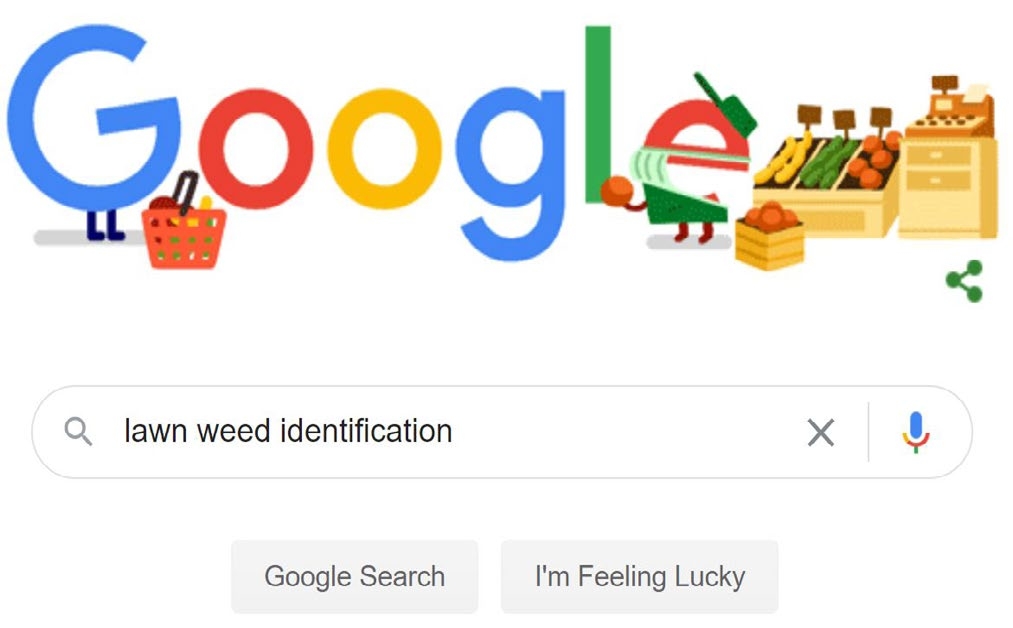
Narrowing the Search
- Add a space and “ext” or “edu” after your key terms. This will search for information from extension and education sites like universities that publish research-based information.
- Add a space and “gov” or “org” to search for information from government agencies, societies, organizations, or nonprofit groups.
- Add a word like “image,” “scholar,” “map,” or “clip art” after your key terms to search for specific information formats like photos, scientific journal articles, maps, or clip art. If you are using Google, helpful format tabs can be found across the top of the page.
- Add a hyphen (-) or “not” before a word to exclude that information from your search. For example “elderberry plant not extract” or “elderberry plant -extract.”
- Add quotation marks to search for an exact word or phrase. For example: “red tulip.”
- Add the words “and” or “or” to help narrow your search. For example: “elderberry plant and health benefits,” or “elderberry plant or black elderberry.”
Image Searches Using a Photo
Search with a photo to help identify a plant or insect. Google image search is the most common free image search tool. On your phone or computer, go to images. google.com. The Google Images title will appear over a search box on the page. To the right of the search box is an icon of a camera (fig. 3). Click that icon. Choose “upload image,” and it will give you access to your files. Search your files and choose the image you want to use. Google Images will automatically search for similar images to help you identify yours.
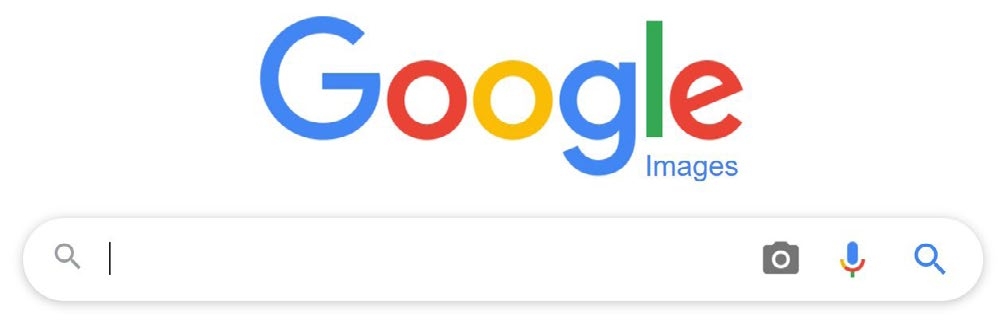
Searching Within a Website or Document
- Individual websites usually have a search box in the upper right corner. You can enter key terms in the box to quickly get to specific information on the site.
- Within a document, you can use your device’s “find” function to search for a specific word or name in the document. Press and hold <Ctrl> and <F>, or <Command> and <F>. This brings up a “find” box you can use to search. If you are in a document, you can also get to the “find” function from the Edit tab/section on the software tool bar.
- In PDF (Portable Document Format) documents, you can search for the definitions of a word you don’t know. Right-click on the word. Click “select tool” on the dropdown menu. Highlight the term, then right-click again and select “look up” to get the definition.
Evaluating Information
Sources
A lot of the information that comes up when you search will not be useful or pertinent. Personal opinions and advertisements can be biased. Search results that have the word “Ad” next to them are promoting something. Information on .com sites may be based on sales. Some information might not be appropriate for your geographic area. Care should be taken to ensure that information that is time- or temperature-sensitive, such as planting dates, planting depth, pruning times, bloom periods, or fertilizer or pesticide treatments, should come from a website in a similar USDA Plant Hardiness Zone. For an example, you would not want to use a lawn maintenance calendar from Michigan for a Virginia lawn. Grassroots, society, and nonprofit organization websites have useful information, but they are generally focused on a specific cause or geographic area and are also usually seeking support through volunteers and donations. University (.edu), extension (.ext), and government (.gov) websites are the best sources for unbiased and up-to-date information.
Age of Information
Old information can be useful, but be cautious. Using the most up-to-date information is especially important. Consider using information published within the last 10 years. For example, with fertilizer and pesticides, determine whether the product is legal to use in your area and what the appropriate timing and application rates are. With food safety, older tomato varieties had more acidic qualities than current types, so canning guides from the 1940s create unsafe canned foods when using some current varieties of tomato. Some sources update information continuously while others do it annually or periodically. For example, the Virginia Tech Pest Management Guides are published annually, while Virginia Cooperative Extension publications are updated every five years.
Common File Formats
- DOC/DOCX – short for DOCument file, usually a text file.
- PDF (Portable Document Format) – protects files from being changed, but they can still be shared or printed.
- JPG, TIFF/TIF, GIFF/GIF, HEIC/HEIF, PNG – for photos/images.
- PPT or PPTX – slide presentation software for Microsoft PowerPoint.
- WMV – Windows media format for video files.
Checklist for processing if the information is a valid resource
- Do you or your colleagues know this resource?
- Have you read/used any information from this resource before?
- Is the information up to date/current?
- Can you easily identify and contact the publisher/ source of the information?
- Is it clear whether any fees will be charged for using the information or if the information is copyrighted?
Information Management
What do you do when you find information you want to use?
- Download the information to print or to keep on file.
- Look at the number of pages before hitting the print button!
- Bookmark the site so you can come back to it easily (usually an icon on the top right corner of the toolbar). If the site moves to another web address, it usually leaves a forwarding message or link.
- Send the information to someone. Some websites have an icon you can click to forward information. You can also copy and paste the website address into an email message.
- Use a citation management system such as Mendeley, EasyBib, EndNote, Zotero, RefWorks, or Citationsy if you are keeping track of many references or sites to create a bibliography or reference list.
- If you use information for a presentation, check for copyrights. If you want to use copyrighted information, ask for permission and link to the source or cite it on your document or in your presentation.
- Extension, government, and university resources are generally available copyright-free.
Horticultural Resources
Universities, Extension, and Government
Virginia Tech – https://vt.edu
Virginia State University – https://vsu.edu
University of Maryland Extension – https://extension. umd.edu
North Carolina State University Extension – https://ces. ncsu.edu
Virginia Cooperative Extension – https://ext.vt.edu
Virginia Institute of Marine Science (VIMS; part of William & Mary) – www.vims.edu
Virginia Department of Wildlife Resources - https://dwr.virginia.gov/
Virginia Department of Conservation and Recreation (DCR) – https://dcr.virginia.gov
Virginia Department of Forestry (DOF) – http://dof. virginia.gov
Virginia Department of Agriculture & Consumer Services (VDACS) – http://vdacs.virginia.gov/
U.S. Department of Agriculture (USDA) – www.usda. gov
U.S. Environmental Protection Agency (EPA) – www. epa.gov
Botanical Gardens
JC Raulston Arboretum – https://jcra.ncsu.edu
Mt. Cuba Center – https://mtcubacenter.org
Lady Bird Johnson Wildflower Center – www.wildflower.org
Missouri Botanical Garden – https://www.missouribotanicalgarden.org
Local Programs
Virginia Association of Soil and Water Conservation Districts – https://vaswcd.org
James River Association – https://thejamesriver.org
Lynnhaven River NOW – www.lynnhavenrivernow.org
Elizabeth River Project – https://elizabethriver.org
Societies, Councils, and Nonprofits
Chesapeake Bay Foundation – www.cbf.org
Alliance for the Chesapeake Bay – www.allianceforthebay.org
Virginia Native Plant Society – www.vnps.org
Virginia Camellia Society – http://www.genserva.com/ vcs/
American Daylily Society – https://daylilies.org
Insects/Pollinators
Virginia State Beekeepers Association – www.virginiabeekeepers.org
Virginia Tech Department of Entomology Insect Collection –https://collection.ento.vt.edu/
Xerces Society for Invertebrate Conservation – https:// xerces.org
Bug Guide (Iowa State University) – https://bugguide. net/node/view/15740
All About Birds (Cornell Lab of Ornithology) – www. allaboutbirds.org/news
Pollinator Partnership: Ecoregional Planting Guides – www.pollinator.org/guides#
Native Plants
Digital Atlas of the Virginia Flora – www.vaplantatlas. org
Virginia Department of Conservation and Recreation – www.dcr.virginia.gov/natural-heritage/nativeplants
Virginia Native Plant Society – www.vnps.org
Weeds
Virginia Tech Weed Identification – https://weedid.cals. vt.edu
Plant Disease
Vegetable MD Online (Cornell University) – http://vegetablemdonline.ppath.cornell.edu/cropindex.htm
Extension Ask an Expert – https://ask.extension.org/ask
Plant Identification
USDA Plants Database – http://plants.usda.gov
Wildflowers – www.wildflower.org/plants
Southeastern Flora – www.southeasternflora.com
Wetland Plants (Virginia Institute of Marine Science) – www.ccrm.vims.edu/publications/pubs/8x11brochure-annotated2rh.pdf
World Wide Flowering Plant Family Identification – https://www.colby.edu/info.tech/BI211/PlantFamilyID. html
Virginia Tech Dendrology – http://dendro.cnre.vt.edu/ dendrology/idit.htm
USDA Plant HardinessZones – https://plants.usda.gov/ hardiness.html
Apps
Flora of Virginia Project – https://floraofvirginia.org
Virginia Tech Tree ID App – https://play.google.com/ store/apps/details?id=org.potts-software.agps21&hl=en_US&gl=US
LeafSnap (plant identification) – http://leafsnap.com
Picture This – Botanist in Your Pocket (plant identifica-tion) – www.picturethisai.com
PlantNet Plant Identification- https://identify.plantnet. org/
Insect Identification for the Casual Observer – www. insectidentification.org
Cornell Lab Merlin Bird ID App – www.allaboutbirds. org/news
iNaturalist- www.inaturalist.org
Seek -https://www.inaturalist.org/pages/seek_app
Pesticides
Virginia Cooperative Extension Pest Management Guide: Home Grounds and Animals – www.pubs.ext. vt.edu/456/456-018/456-018.html
National Pesticide Information Center – http://npic.orst. edu
Virginia Pesticide Investigators – www.vdacs.virginia. gov/about-division-of-consumer-protection.shtml
U.S. EPA Pesticides – www.epa.gov/pesticides
Free Image Sources
Pixabay, Unsplash, StockSnap, Flickr Creative Commons, Pexels, Snapwire, Burst, Free Images, Canva
Additional Resources
Exploratorium Public Learning Laboratory. 2002. “Searching the Internet.” www.exploratorium.edu/ronh/ research/index.html.
GCF LearnFree.org. 2020. “Using Search Engines” Unit 8 in Internet Basics. Accessed Dec. 9. https://edu. gcfglobal.org/en/internetbasics/using-search-engines/1.
Acknowledgements
The authors would like to express their appreciation for the reviews and comments provided by the following individuals: Lori Greiner, publications manager, Virginia Cooperative Extension; Chanelle Pickens, research guide, West Virginia University; Virginia Cooperative Extension agents Mike Andruczyk – Chesapeake, Andrea Davis – Virginia Beach, Chris Epes – Norfolk, Gaylynn Johnson – Hampton, Cyndi Wyskiewicz – Portsmouth, Paige Thacker – Prince William, and Sarah Sharpe – Green/Albemarle/Fluvanna/Louisa; VCE Master Gardeners Gwen Harris – York/Poquoson, Kate Melhuish – Norfolk, Bob Perkins and Glenda Richard – Portsmouth, and Pam Fisher and Linda Baskerville – Chesapeake.
Virginia Cooperative Extension materials are available for public use, reprint, or citation without further permission, provided the use includes credit to the author and to Virginia Cooperative Extension, Virginia Tech, and Virginia State University.
Virginia Cooperative Extension is a partnership of Virginia Tech, Virginia State University, the U.S. Department of Agriculture (USDA), and local governments, and is an equal opportunity employer. For the full non-discrimination statement, please visit ext.vt.edu/accessibility.
Publication Date
February 19, 2021